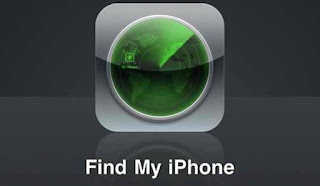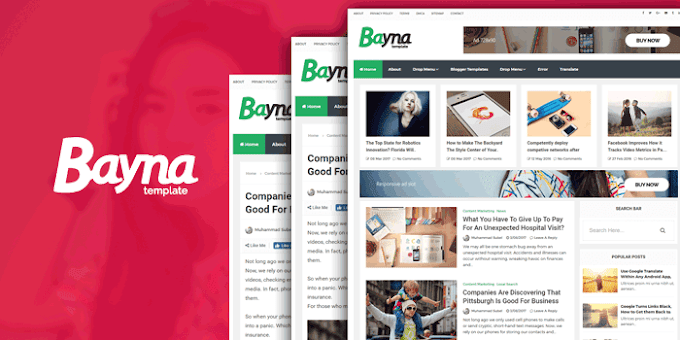Today, I will share you, How to delete all the pictures and information in the smartphone if it is Lost.Remote wipe And Secure Device and Erase Device From Find My Device or Find My Iphone.
Your smartphone has been lost? It may contain important information, personal photos, many important things, including family phone numbers, saved for long-term use on the smartphone. Naturally the information you don't want will go to someone else. Again the mobile phone has been lost.
This Deleting system is called 'Remote Wipe'. Android and iPhone have this advantage. But today we will only talk about Andoid and IOS Mobile Phone.
How to use Find My Device on an Android smartphone
The feature is available on Android in the 'Find My Device' option. However, while using that facility, you need to have your smartphone turned on, login to your Google account, internet connection active and Find My device. If Find My device is not already activated, you can search by typing Find MY device from the settings. You can also install the app again.
To start, go to the website at android.com/find and login to your Google account. Smartphones also have to have the same Google account. Once logged in, you will see your smartphone. If there is more than one, select the one that has been missed.
It will show you what percentage of the battery is charged, whether it is connected online or when it was last. Google will show the possible location of the smartphone on the map (for that the location of the device must be turned on). You can see on the left side you will find three options.
If the current location of the smartphone shown on the map is close and familiar, you can go there and click the 'Play Sound' option. Even if it is in silent mode, the ringtone of the smartphone will ringing. However, there may be a risk of going to a stranger alone and getting in danger.
You can lock the smartphone by selecting 'Secure Device Option'. If you want you can show a message on the phone screen, you can give your phone number or address for contact to you.
Here third option is 'Erase Device'. This option will delete all the data/information on your smartphone. And after deleting the data, the 'Find My Device' option will no longer work. When the smartphone is shown offline, when it comes online later, the work of deleting the data will automatically start.
How to use remote wipe on iPhone Find My Iphone
The feature on the iPhone is called 'Find My iPhone'. If you want to use the facility, you have to activate it in advance just like Android Devices Find My Device
Find my Iphone To do this you need to select your Apple ID account from the iPhone settings app. Then select 'Find My iPhone' from 'Find My' and activate it.
When you are fairly sure that the lost or stolen iPhone will never be returned, you can click Remote Wipe.
For that, open the 'Find iPhone' app from another different iPhone or iPad. You can also do it from the web browser on others mobile Phone or computer. In that case you need to go to iCloud.com and login with your iCloud.com account.
Then select the device information you want to delete from ‘All Devices’ at the top. There are some options to find a lost phone on an iPhone like Android Find My Device. However, you have to select ‘Erase iPhone’ in the upper right.
If you enter the wrong passcode more than 10 times, the option to automatically delete all the data/information can be activated on the iPhone. For that, first select 'Touch ID and Passcode' from the Settings app. If you have Face ID on your iPhone, the name of the option will show 'Face ID and Passcode'. Give it if you want passcode And here if the passcode is not set, you have to activate it before selecting 'Turn On Passcode '. Now activate the ‘Erase Data’ toggle at the bottom.
Then if someone gives the wrong passcode 10 times in a row, all the data on the iPhone will be deleted automatically.

![How to delete all the pictures and information From Lost Smartphone [Find My Device ] How to delete all the pictures and information From Lost Smartphone [Find My Device ]](https://blogger.googleusercontent.com/img/b/R29vZ2xl/AVvXsEiu3g74MTVHrb1jxV_cchQ0ceDiV0SwflMw1siXXFOcL1UQ92JDCooIVrk0G5n1Btb8Dq32nXeOQBxnIGxJW2AQ8FWaQv5qB5DPHOgGRZ2xYXlVTrDC0WKO5RD5ZeIAvdiW3tksV7lJ62U/w320-h180/Find+my+device+and+find+my+iphone.jpg)